1) Lab Manager Access
Requirements:
1. Must have active iLab Account (If you need access follow this guide)
2. Must be active member of P.I. Lab
If you have met both above, please click below to update your role or email [email protected]
2) Access your Lab/Group
To access your group, either hover over the "my groups" link on the left-side navigation and then select the lab from the pop-up, or click on the "my groups" link and then select the lab from the list on the next page (if you have only one group, clicking the link will take you straight there):
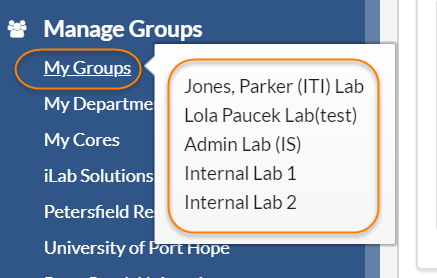
3) Membership Requests & Fund Numbers Tab Layout
The layout of the Membership Requests & Fund Numbers tab is illustrated below:
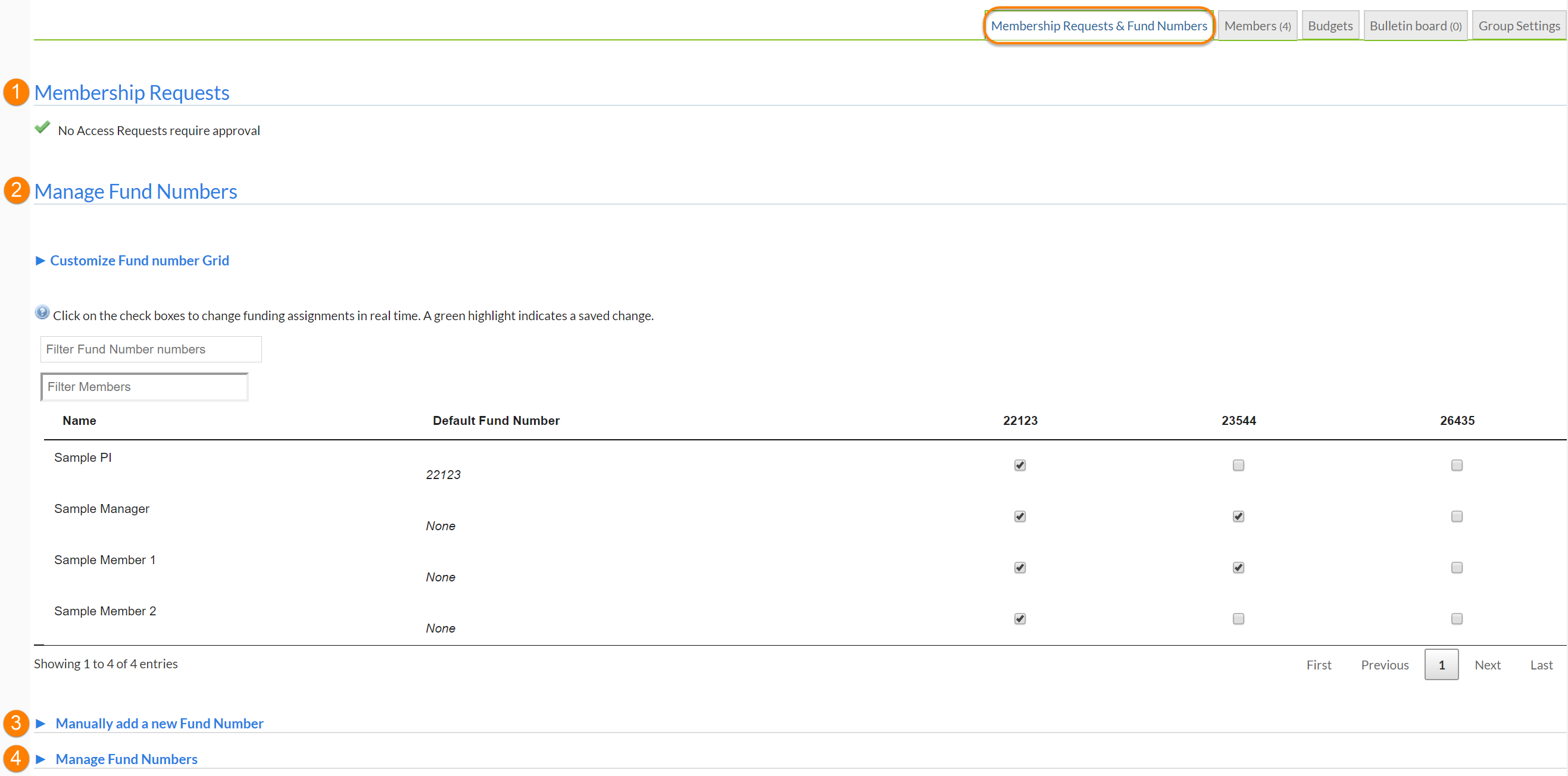
- Membership Requests: Accept or decline users that are looking to become members of your lab. For more information see Accept Membership Requests
- Manage Fund Numbers: The main purpose of this interface is to assign/unassign access to funds for each of your group members (the "Fund Grid"). It also provides various tools to create a custom selection of Funds to display, and to quickly filter the fund numbers visible by Fund or group member. Note that if configured by your institution, expired funds will be shown in red (these can no longer be used a a payment method), while funds that will expire in 30 days are marked in orange.
- Manually add a new Fund Number: If supported by the institution, this interface let's you request access to additional funds
- Manage Fund Numbers: Hide or remove funds from your lab.
4) Accept/Decline Membership Requests
During the registration process, certain institutions allow users to select the PI they work with. When a user selects you as their PI, you will see a membership request at the top of the page.
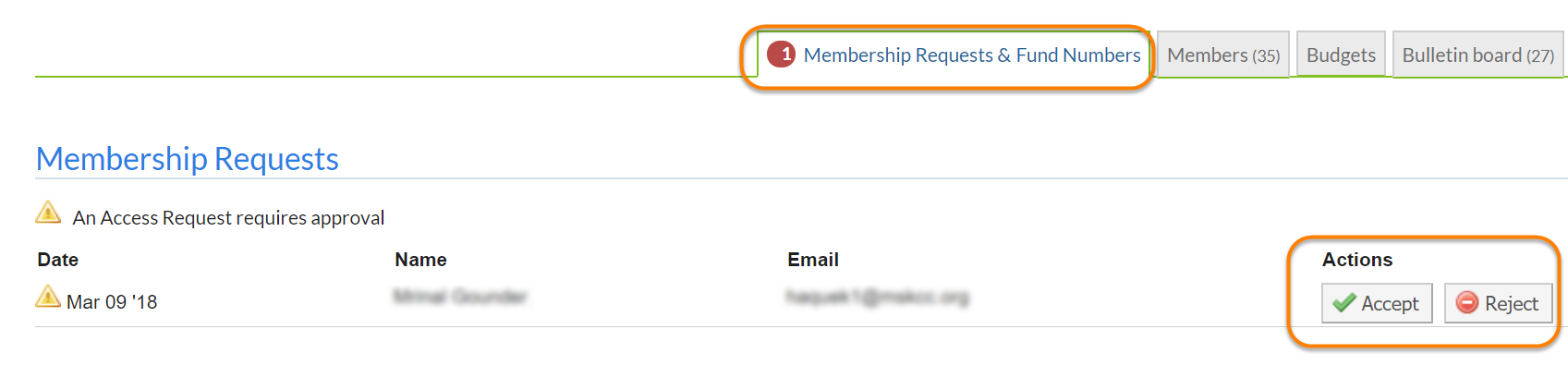
You can choose to 'Accept' or 'Reject' the membership request. If accepted, the user will be added to your group/lab. You will then be able to assign funding to your user.
5) Assign Fund Numbers
Adding or removing fund numbers for each of the lab members can be done in the Manage Fund Numbers section of the tab. To assign a fund number to a user, click the check box of the fund number in the row of the user you wish to assign to. To remove a fund number, click on the check box to remove the check.
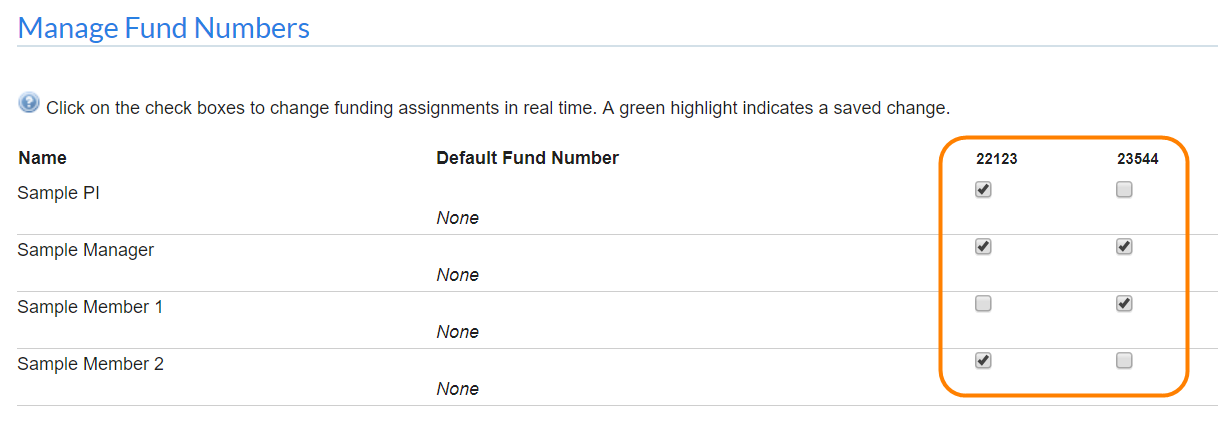
For more information visit iLab Managing a Lab